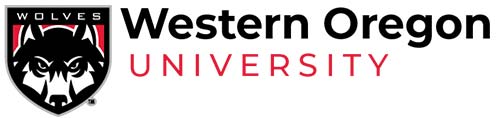Frequently Asked Questions
Academic Advising
How do I find out who my advisor is?
To find your advisor in the WOU Portal:
- Go to wou.edu
- Log in to your WOU Portal
- Click on the [+ add channel] button on the bottom right corner
- Click on the link ‘Advisor Information’
- Your advisor’s information will appear on your WOU Portal home every time you log in
You can also search for your advisor’s contact information by:
- Go to wou.edu
- Click on Find People at the top of the page
- Under the “Search for faculty/staff member” area, type in their first and last name
- Hit “Search”
- Their name, office phone number, email, and office location will be listed. Make contact with them to schedule an appointment.
What majors does WOU have to offer?
WOU offers over fifty Majors. To view them please click here.
What is a minor? What minors does WOU offer?
A minor is a secondary area of study that is optional to pursue. A minor can be complementary to the major, or be an area that is of interest to the student. Most of our majors have a minor option to choose. For list of minors please click here.
How do I change/declare my major/minor?
To change or declare your major/minor you will need to contact the department that you are wanting to major/minor in. For a list of department contacts please click here.
How do I make an appointment with an advisor in SSA?
Watch this video instructions on how to set up an appointment with an advisor in Student Success and Advising or click the “Meet the Team” tab at the top.
Registration
For detailed information and instructions on course registration, please visit the Registrar’s Office Paperless Registration Website by clicking here.
How do I find my registration date and time?
You can find the registration date and time in Wolf Web. Click on Student Menu, and click on Check Your Registration Time & Status. This will display when you can register and if you have any holds on your account.
Why can’t I register? (registration holds)
Registration holds are placed on your account by certain offices on campus to prevent registration until you take some sort of action.
For more information on Registration Holds please click here.
How do I find what classes I need to take? (DegreeTracks, Schedule Planner)
To find a list of required classes you can review your DegreeTracks by clicking on the black “Degree” button at the top of your Portal homepage. The button looks like two paw prints.
Click here is a tutorial video for DegreeTracks.
Click here for a tutorial video for Schedule Planner.
I’m getting a registration error. What is causing the error? (prereq, coreq, time conflict, full, waitlist)
There are a few registration errors that you can come across.
Prereq Error: This error is due that you don’t have the required class or classes to register for a class. Please contact your advisor for further guidance.
Coreq Error: You will get this error if you tried to register one class without the second class. Example is science classes with a required lab.
Time Conflict Error: Time conflict will happen when you are trying to add class or classes that overlap in time. Sometimes this error can happen and you will need to have the Registrar’s office override this for you.
Full: The class has reached capacity.
How do I waitlist a class?
If a class is full and you want to be on the waitlist to have a chance to be added to the class later, you will need to add yourself on the waitlist. After you try to register for the class, you will get an error that says full but the waitlist is on.
In the registration screen, select the drop down menu for the class you were trying to add and select “waitlist”. Click on the button that says “submit changes”.
How do I drop/withdraw from a class?
You can drop/withdraw from a class online in your Wolf Web. Go to Student Menu, Registration & Schedule, then Register for Classes. Select the class you want to drop/withdraw from, select “web drop” in the drop down menu, and click on “submit changes”.
Please note if you have hold on your account, it will prevent you from dropping/withdrawing from the class. You can either go in person to the Registrar’s office and submit a Add/Drop form or email them from your WOU email to registrar@wou.edu and ask them to drop the class.
When’s the last day I can add/drop classes?
You can add a class up until the end of the second week of the term. For summer term, please contact the Registrar’s Office.
You can drop a class during the first two weeks of the term. During weeks 3, 4, 5, 6, and 7 you can withdraw from the class.
ALEKS Math Placement test
For questions about the ALEKS Math Placement test please contact Student Success & Advising at advising@wou.edu.
Advising Holds/Academic Standing
Your Advising Hold has been placed. What does that mean?
Advising holds are placed on all student accounts every term beginning in Week 5. This hold is a reminder to students to meet with their assigned advisor prior to their registration date and time during Week 8 of the term. You will get an email at the beginning of Week 5 to let you know the hold is placed and to meet with your assigned advisor.
It says I have an academic standing hold. What does that mean?
Academic Standing is based on your term GPA and your cumulative (WOU) GPA. A student is in Good Academic Standing if their Term GPA is a 2.0 or higher and their cumulative (WOU) GPA is 2.0 or higher.
Academic standing hold is placed on student’s accounts due to their previous term GPA being below 2.0.
How do I get my academic warning (P1) hold lifted?
When a student’s GPA in any term falls below 2.00, the student is put on academic warning and is required to complete an online workshop or meet with an academic success advisor in the Student Success and Advising Center. An academic standing hold will be placed on the student, which prevents the student from registering for courses until the student completes the required steps. If the student’s term and cumulative GPA improve to 2.00 or better in the next term, then the academic standing hold is lifted and the student is returned to good academic standing.
If you are on Academic Warning, you can click here to self enroll to the Canvas course.
Follow the instructions and complete the Academic Standing Policy Quiz portion. The Financial Aid is optional because not all students receive aid.
How do I get my academic support hold (P2) lifted?
If a student is on academic warning in one term and earns a GPA below 2.00 in the next term, the student is placed on academic support and is required to meet with an academic success advisor in the Student Success and Advising Center. An academic standing hold will be placed on the student, which prevents the student from registering for courses until the student completes the required steps. If the student’s term and cumulative GPA improve to 2.00 or better in the next term, then the academic standing hold is lifted and the student is returned to good standing.
To get the P2 hold cleared you will need to make an appointment with any of our Academic Success Advisors. To schedule an appointment you can go online in Navigate or call our front desk at 503-838-8428.
I got an email saying my professor issued an alert. What does that mean? Do I have to do anything?
Navigate is a tool to assist faculty and staff in proactively identifying and referring students to Student Success and Advising who may be experiencing academic difficulty. Your professor is concerned with how you are doing in the course and have reached out to student success and advising to help contact you.
What we recommend is that when an alert is issued that you respond to the email from the SSA staff and connect with your professor for the class to develop a plan for your success.
CONTACT US
Student Success and Advising
Phone: (503) 838-8428 | E-mail: advising@wou.edu | Location: Student Success and Advising Center