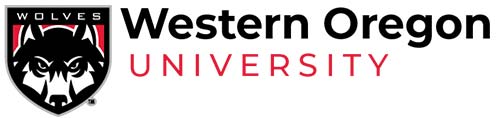Committees
Faculty Senate Committee Roster Management
Updating MEMBER Rosters
Use these directions to keep the Faculty Senate Committee (Academic Technology and Resources, Academic Requirements, Curriculum, General Education, Graduate, Honors and International Education & Services) and Faculty Development committee member rosters current. This provides committee members with direct access to committee materials.
Committee chairs:
- Log in and select the correct committee. Chairs of committees who review requests via the WOU Portal may also access this feature by logging in there.
- Curriculum, General Education, Graduate & Honors Chairs: Select Create, view & approve curriculum requests under “My Programs”
- Academic Technology and Resources & Faculty Development Chairs: Select the appropriate “Place & Review Requests” link for your committee under “My Programs”
- Click on the “Committee Management” tab of the forms page
- Select the radio button for “View/edit current committee members” and click “Go”
- If you are replacing a committee member, click “Update” next to the committee member’s name
- If you are adding a new member, click “Create” at the top to create a new row.
- Type in the correct information in all of the boxes.
- Click “Create”
- Keep your committee roster fully current by also selecting “Delete” next to the name of faculty who are no longer serving on your committee.
Troubleshooting tips:
- The current Faculty Senate president must use this interface to indicate current Faculty Senate committee chairs. If you are a committee chair, it should say “Chair” by your name under Membership Type. If it does not, contact the current Faculty Senate president.
- For technical assistance: Contact Camila Gabaldon (gabaldoc@wou.edu) 503-838-8653