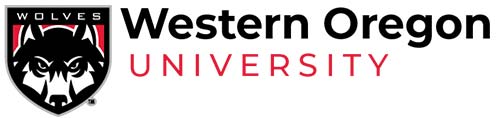Curriculum Guidelines and Help
I. Proposal Submission
1. Requests requiring curriculum proposals
- Any proposed change* to a course or program or request for inclusion in the academic catalog requires a curriculum proposal.These changes include:
- New (permanent or temporary) courses
- Modified courses (including prerequisite changes)
- Dropped courses
- Request for inclusion or exclusion in the General Education a program (new or modified course)
- Request for an Honors designation (new or modified course)
- New major, minor, AB, or certificate programs
- Modified programs
- Dropped programs
*Exception: Typographical or spelling errors do not require a curriculum proposal. Alert the Registrar during the annual catalog review opportunity.
2. Who may initiate a curriculum proposal?
- A tenure-track or non-tenure-track faculty member
- A staff member from a unit of service offering university courses
- The curriculum or graduate committee of a division
- The Faculty Senate Curriculum Committee
- The Faculty Senate General Education Committee
- The Faculty Senate Graduate Studies Committee
- The Faculty Senate Honors Committee
- A WOU administrator
3. Entering a curriculum proposal
- Access the e-form system using the WOU Portal: wou.edu/portal
- Under “My Programs”, click on the link: Create, view & approve curriculum requests.
- Select the “New Request” tab.
- Select the type of proposal you wish to submit using the radio buttons and fill in the e-form fields.
- Select your division/program and department from the drop down menus. Be sure to carefully select the correct areas or your proposal will not be routed correctly.
4. Saving a curriculum proposal
- The e-form system auto-saves proposals prior to clicking the submit button.
- Proposal sponsors may enter work, turn off their browser and / or computer and return later (via any work station) to complete their proposal.
- Proposals are saved and resaved until the “submit” button on the last screen is clicked.
5. Editing a saved curriculum proposal
- Access a saved proposal via the “My Requests” tab under the “Create, view & approve curriculum requests” menu.
- Find your proposal under the “Programs (or Courses) that have not yet been submitted” tabs.
- In the menu view, use the “Edit” button at the far right of your proposal listing to open your proposal for editing.
6. Duplicating a curriculum proposal
- Access your proposals via the “My Requests” tab under the “Create, view & approve curriculum requests” menu.
- Find your proposal under the “Programs and courses that were not approved” or other menus.
- In the menu view, use the “Duplicate” button at the far right of your proposal listing to repopulate a new request form. Note attachments do not duplicate.
7. Withdrawing a curriculum proposal (for editing or deleting)
- Once you have submitted a proposal, you have the option to withdraw it at any stage prior to dean approval.
- To withdraw a proposal, open (click view) a request in your “My Requests – Programs (or Courses) awaiting approval” menu.
- On the right side is an approval queue listed as “The queue for this request is”. Underneath that queue, click on the Withdraw link.
- To edit: Once you have clicked withdraw, and the page refreshes, you will be in an editing window. You may now edit your proposal and click submit when you are done with your edits.
- To delete: If you wish to delete the proposal, see 8. Deleting a curriculum proposal on this page.
- A withdrawn proposal will be in one of your “not yet submitted” menus, and can be edited at your convenience.
- If you have withdrawn a proposal, you’ll get an email “Withdrawn: Curriculum Request” with a message such as “Your name has withdrawn curriculum request C1212.”
8. Deleting a curriculum proposal
- If you wish to delete a proposal that you have submitted, you must first withdraw the proposal if it has already been submitted.
- Find your proposal under the “Programs (or Courses) that have not yet been submitted” tabs.
- In the menu view, use the “Delete” button at the far right of your proposal listing to permanently delete the proposal.
- Warning: If you have been asked to edit a proposal, don’t use delete, use edit.
9. List of curriculum proposal questions
- The Portal curriculum system is a dynamic interface, and the questions vary depending on the selections you make.
- Once you’ve made your initial selections, if you wish to, you may reload your screen, find your proposal under “My Requests – Not Yet Submitted”, and select EDIT. Your entire proposal (and all the questions / fields to fill in) will now show on one page.