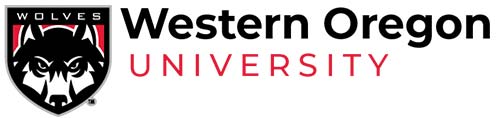Course Scheduling
Overview
An overview of the process
- Sections from the previous year’s term are copied for the upcoming year (e.g. active sections from winter 2017 are copied to winter 2018).
- Basic course information (subject, course number, maximum capacity, etc…) is copied, but more variable information such as days, times and instructors are not. See resources for more details.
- Scheduling worksheets are created and distributed to schedulers in academic departments.
- To assist you we provide, for your reference, a list of the previous year’s courses (active, inactive, and cancelled) with capacity and enrollment information.
- Schedulers request changes to the copied courses as needed and may request additional sections be created.
- Schedulers forward their schedule to their Division Chair for review.
- Be sure to allot enough time for the worksheet to be reviewed by the Division Chair before it it is due to be returned to the Office of the Registrar.
- The Division Chair forwards the finalized worksheet to the Office of the Registrar for processing.
- The schedule is created and made publicly available.
- Submit requests for changes as needed.
- Dean’s Assistants will place sections into rooms.
Instructions
Scheduling Worksheet Instructions
Below are instructions for some common requests. Detailed instructions are provided on the Instructions tab of the scheduling worksheet.
- Inactivate a section that was copied:
- Select “I” in the Status field. No other action is necessary.
- Add a new section:
- Select “N” in the Status field and complete the required fields.
- Request meeting days and times for a hybrid course:
- Use the days of the week, begin and end time fields as you would for any other course.
- We will automatically assign a portion of online instruction to any course with an Instruction Method of “H” (hybrid).
- Keep a section hidden until it is decided that it will be offered:
- Choose “N” in the Do Not Display Online column.
- Apply non-standard meeting dates/days/times:
- Refer to the Instructions tab for more detailed instructions and enter your instructions in the Notes field for the section.
- Request that sections be cross-listed:
- Use the Notes field to inform us which sections should be cross-listed.
- Multiple instructors:
- When more than one instructor is assigned to a section, indicate in the Notes field who is the primary instructor and the percentage of responsibility for each instructor.