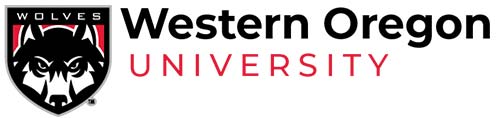Chair & APA Overrides
How do I enter an override?
- In Banner, navigate to SFASRPO
- Enter the student V# or name & term (i.e. Summer term is 202000, Fall term is 202001, etc.)
- Click “Go”
- Select the appropriate override and course (CRN)
- Confirm your selection and click “save” or press F10
The student must register for the course in Experience!
When can I override & when?
When registration begins Chairs and APAs can use the following override:
| Code | Description | Purpose |
| A: AUMP | Admin: Graduate Prog Use Only | Used infrequently. Only graduate student support services allow AUMP students to enroll in graduate classes in their AUMP. |
| A: DUPLICA | Admin: Duplicates | Used infrequently. Only for administrative use. Allow students to enroll in multiple sections with the same subject and course number in a single term. |
| ALL-NOC | All NO Capacity | Overrides all of the restrictions EXCEPT CAPACITY. |
| ATTRIBUTE | Attribute | Overrides attribute restrictions on class enrollment. |
| CLASS | Class | Overrides class (i.e., freshman, etc.,) restrictions on class enrollment. |
| COHORT | Cohort | Overrides cohort restrictions on class enrollment. |
| COREQ | Corequisite | Overrides corequisite restrictions on class enrollment. |
| INSTRUCTOR | Override Instructor Approval | Overrides instructor approval restrictions on class enrollment. |
| LINK | Link | Allow students to enroll in one section without enrolling in the required linked section. |
| MAJOR |
Major Restriction Override | Overrides major program of student restrictions on class enrollment. |
| PREQ | Prerequisite Override | Overrides prerequisite restrictions on class enrollment. |
| PROGRAM | Program Restriction Override | Overrides major program of student restrictions on class enrollment. |
| TIME | Time Conflict Override | Overrides time conflict issues to allow a student to enroll in classes that overlap in time. Note: very important that the student understands the conflict and works with both instructors to ensure they have the opportunity to succeed. |
After wait-listing concludes (typically 3rd day of the term), Chairs and APAs can use the following capacity overrides to permit a student to enroll in a full class.
| Code | Description | Purpose |
| CAPACITY | Override Max Capacity | Allows the student to enroll in the class despite the class having met maximum capacity. |
| ALL-CAP | All Including Capacity | Overrides all of the restrictions listed in this table INCLUDING CAPACITY. |
Note: If you use a classroom, ensure it can accommodate additional students before providing a capacity override.
As of the 2nd week of the term, ALL classes will require an Instructor override to allow a student to enroll. Note: this does not apply to Summer term.
Why does waitlisting impact override capability?
Capacity overrides are not available during the wait-listing period because issuing a capacity override during wait-listing will break the wait-list for students. Students add and drop classes frequently, meaning the capacity and wait-list status of a class is not static. At any time a student may drop a course triggering the system to inform the student on the wait-list with first priority that they have 24 hours to enroll in the course. If a student were to receive a capacity override for that same class that student could enroll, taking the seat from the wait-listed student. The wait-listed student would be blocked from registering, would be dropped from the wait-list, and lose their position on the wait-list. The wait-listed student can wait-list the course again, but they lose their priority spot on the wait-list. The chaos and upset this would cause is why capacity overrides are only available after wait-listing has ended.
Wait-listing begins with the start of registration. Wait-listing ends as follows:
- Fall, Winter, and Spring terms:
- Monday of week 1 is the last day to wait-list a class
- Tuesday of week 1 students that received a wait-list notice are given 24 hours to enroll in the class
- Wednesday of week 1 wait-listing is over and capacity overrides are available
- Summer term – regardless of part of term:
- Wednesday of week 1 is the last day to wait-list a class
- Thursday of week 1 students that received a wait-list notice are given 24 hours to enroll in the class
- Friday of week 1 wait-listing is over and capacity overrides are available
A student that received an override for a class during the wait-listing period will retain that override after wait-listing has ended and may have a capacity override added to their existing override(s). For example, a student that received a prerequisite override during wait-listing may request a capacity override be added after wait-listing has ended.
What do students see and do?
First and foremost, an override does not register a student in a class. It is critical that the student wait-list or register for the course after receiving the override.
Students can view registration overrides in Experience within the Prepare for Registration area. When they select this option for a given term they will see any overrides issued to them in the section titled Permit Override. This is particularly helpful for them to see if an override promised by an instructor was input and to find the CRN of a course, which is needed to enroll in a full class when a capacity override has been issued.
To enroll in a full class for which they have an override the student must navigate to the Register for Classes area, click the Enter CNRs tab to manually enter the CRN of the class(es), click Add to Summary and then click Submit. Students should always verify they are enrolled by confirming that the Status reads Registered.
Registration After the Frist Week
Due to the accelerated pace of a quarter system it is critical that students attend class and engage in class material from the beginning of the term. Although the university’s deadline for enrolling in a class is Friday of week two the expectation is that students register and engage in the class from the start of the term.
In order to register for a class as late in the term as week two, all students are required to obtain instructor approval in the form of an override.
After Friday of week two, students are not eligible to participate in or attend any class that they are not registered for. In the service of students, it is recommended that you monitor enrollment and followup early with any unenrolled students. It is the responsibility of the instructor to prohibit a student from attending and/or participating after the deadline. Should a student be allowed to attend a class after the deadline without being registered, both the student and the instructor are violating the university Course Registration Policy and the Federal Education Rights and Privacy Act (FERPA).