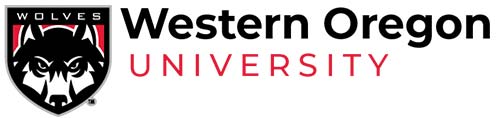Google Apps

Tips & Tricks
How do I turn off conversation view:
Grouping all related e-mails together is called “conversation view”. Most of us typically see each e-mail delivered with a separate header. If you would like to continue to utilize the traditional view, conversation view must be turned off. This can be done by selecting “Settings”, then select the “General” tab, select the “Conversation view off” radio button and go to the bottom of the page and press the “Save changes” button.
Changing the Reply-to address:
Your default reply-to address is @mail.wou.edu. You can change this to <userid>@wou.edu. Select ‘Settings’ then press the ‘Account’ tab, select ‘Add another e-mail address you own’. Enter your new address and follow the verification directions. Finally, select the ‘make default’ link next to your new reply-to address.
Priority Inbox
This is a must-see tool. Priority Inbox analyzes your new incoming messages to predict what’s important, considering things like how you’ve treated similar messages in the past, how directly the message is addressed to you, and many other factors. To turn on Priority Inbox, select “Settings”, select the “Priority Inbox” tab, select the “Show Priority Inbox” radio button and finally press “Save changes”.
Supported email clients:
- Microsoft Outlook
- Thunderbird
- Apple Mail
- Windows Mail
- You can configure the following email clients to access Google Apps. Click the link provided for each client for WOU-specific instructions. If you cannot click your client below, click here for instructions.
Mobile Devices
- Android
- iPhone
- BlackBerry
- Palm webOS
- Symbian
- Windows Mobile
- Note: Your email address for configuring Google Apps on a mobile device will be your username followed by @mail.wou.edu (e.g. smithb@mail.wou.edu)
Calendar Help:
http://www.google.com/support/calendar/
This is Google’s “Help Hub” for the calendar system. Users wanting to ‘learn the ropes’ and become more familiar with the functionality of the calendar system should start here. Topics are clearly defined and organized and there is plenty of useful information to provide generous support.
About Google Calendar:
https://support.google.com/calendar/?rd=3#topic=3417969
This is where users can go to learn how to change/modify/configure typical calendar settings, such as color, language, timezone, calendar ownerships, etc. Another important topic is privacy and security, which explains how users can protect and censor their calendar data.
Calendar Sharing and Invitations:
https://support.google.com/calendar/topic/3417970?rd=2
Calendar sharing will be a very important concept for end-users. Broad topics include how to share and publish your calendar, along with event invitations. Each main topic is then broken down into subtopics, providing accurate navigation to specific concepts.
Calendar Sharing (YouTube Video)
http://www.youtube.com/watch?v=K0l-YuKYuhU&feature=player_embedded
A brief, Gmail-sponsored video illustrating how to share calendars. This video, coupled with the information in the “Calendar Sharing and Invitations” link above, should provide adequate information for successful calendar sharing.
Calendar Sync: Google and Outlook
https://support.google.com/calendar/?rd=2#topic=3417927
Here are instructions on how to use the best migration tool thus far. Google has provided a nice little program that pulls calendars, contacts, folders(labels) and mail data from outlook and injects it into your Gmail account. So far, this appears to be the most efficient way to migrate from WebMail to Gmail.
Labels and Filters:
https://support.google.com/mail/topic/3403707?rd=2
Here you can learn all about creating and managing labels(folders) and filters. These concepts will be very important to understand, as both topics are managed quite differently from WebMail.
Labels are a nice concept and offer more functionality and flexibility than standard folders (see below). Ultimately, labels with help with organization and following the progression of conversations and topics. The overall operation and management of labels may take users some time to fully understand and become accustomed to.
Folders
Actually, Gmail doesn’t use folders. To help you organize your mail more effectively, Gmail uses labels instead.
Here’s why Google thinks labels are better than folders: |
|
Labels |
Folders |
| A conversation can have more than one label | You can only put a message in one folder |
| A conversation can be in several locations (Inbox, All Mail, Sent Mail, etc.) at once, making it easier to find later | You have to remember where you filed a message to retrieve it |
| You can search conversations by label | You can’t always do folder-specific searches |