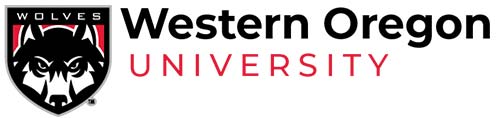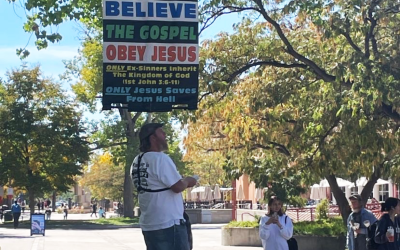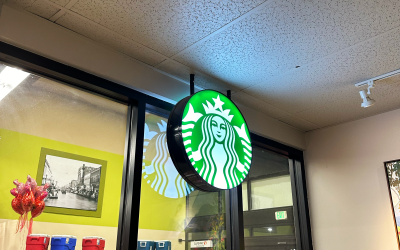Written by: Libby Thoma | Staff Writer According to the Legal Information Institute, abuse is described as “an action that intentionally causes harm or injures another person.” Abuse can happen to anyone — any gender, race and sexuality is susceptible to abuse....
News
Women’s basketball faces turmoil
Written by: Liberty Miller | Lifestyle Editor The Western women’s basketball team had their season cut short amidst allegations of abuse and fraudulent activity from the coaching staff. Head coach Jessica Peatross entered her first season at Western in 2023, after...
Psilocybin facility
Written by: Hannah Field | News Editor At one point, licensed facilitator Patrick Winczewski was the only full-time facilitator in the state of Oregon — one of two states able to provide legalized psilocybin, a psychedelic mushroom, for clients. Now, Winczewski is no...
Laken Riley
Written by: Claire Phillips | Entertainment Editor Content warning: this article contains mentions of murder and gun violence Laken Hope Riley, a 22 year-old nursing graduate of the University of Georgia, was found dead on Feb. 22 after going for a run on campus....
Funding uncut
Written by: Hannah Field – News Editor The Incidental Fee Committee held its seventh meeting on Monday, Feb. 12. Otherwise known as the IFC, the group consists of nine members. Three of them were nominated by ASWOU President Hunter Hall, another three were...
At-risk population relocation
Written by: Libby Thoma | Staff Writer Due to the struggle with homelessness and mental health, different cities have tried to brainstorm solutions to solve this foreboding problem. One of these solutions consists of sending the homeless and those with severe mental...
False spring
Written by: Claire Phillips | Entertainment Editor Most Americans know who Punxsutawney Phil is, and it’s not just for his dashing looks. Every year on Feb. 2, the Pennsylvanian groundhog makes an appearance to predict the weather. However, Phil only has a 39% success...
Hateful protestors at universities
Written by: Libby Thoma | Staff Writer On many college campuses, a phenomenon that excludes Western, some preachers hold signs expressing hateful, sexist, racist, homophobic and other problematic words — backing their religious beliefs. These signs can include...
Valentine’s Day origin
Written by: Hannah Field | News Editor Content warning: this article contains mentions of blood, animal sacrifices and violence Valentine’s Day was originally a pagan holiday celebrating fertility — taking place from Feb. 13–15, going back as far as the sixth century...
Starbucks saving face
Written by: Hannah Field | News Editor On Oct. 13, Starbucks sued Workers United — the union that organizes Starbucks employees — when the union used a logo similar to Starbucks’ to make a pro-Palestine post amidst the Israel-Hamas war. The union counter-sued...