Open Contribute and navigate to the page where you would like to add an image. Put the cursor where you would like to insert the image, then click on the “Image” drop down at the top and select “From My Computer”
Navigate to where the image is located on your computer and then hit “Select”
In some cases your image will be too large for the web, so Contribute will automatically size it down for web optimization. Click “OK” if you get that message.
It will ask you to enter in a Description ALT text. This will show up if a person has their images turned off. Click “OK” once you have entered something.
Right click on the image and select “Image Properties”
You can change the size of the image, add extra padding around the image, and align the image. If you would like the text to wrap around the image you would want to align the image either to the Left or the Right. Once you have made the changes you would like click “OK”. 
You should then see your image take on all those new properties. The image below demonstrates the image aligning to the left so that the text now wraps around it.
If you have any questions feel free to contact gauntzd@wou.edu