You will need to log on to the remote desktop, ts.wou.edu. Open Dreamweaver and create a new HTML page. Save the page on your Public drive as email.html. Also save the image on your Public drive in the images folder (you may have to create this if it does not already exist). The path of your image will then be https://dev.wou.edu/~your_username/images/name_of_your_image.jpg
In Dreamweaver add this code right after the
<body>
<a href=”http://www.put_your_link_here.com”><img src=”https://dev.wou.edu/~your_username/images/name_of_your_image.jpg” /></a>
</body>
Open a browser window and go to https://dev.wou.edu/~your_username/email.html
Then go under the edit menu and click on “Select all” from the drop down. Then go back under the edit menu again and click on “Copy”. Open your email and put the courser where you would like the image to appear and go under the edit menu and click on “Paste”. Your image should have appeared in the body of the email. You can do a quick test email to yourself to make sure that the image shows up and that the test link works.