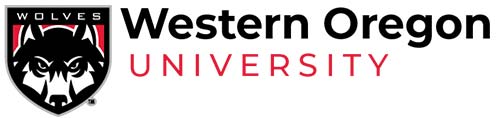Best Practices for Virtual Meetings
Make an interpreter request using this form at least 3 business days in advance or email hrinterpreting@wou.edu (Refer to Requesting an interpreter or captions)
Provide prep materials (meeting link, outline, agenda, PowerPoint slides, notes, etc)
Admit the interpreters 10 minutes prior to the event. This is a good time to be able to provide last minute logistical troubleshooting, instructions, utilize multi-pin functionality, and answer any questions.
Remind all participants to update their virtual name tags to include their name and pronouns. This assists the interpreters to be able to accurately identify speakers.
Provide the interpreters host privileges so they can utilize the multi-pin function.
Encourage participants to visibly raise their hand if they would like to comment. Please note: using the ‘Raise Hand”’ feature shifts the pictures on the screen, making it very difficult to follow visual communication.
Facilitate the virtual meeting so that only one person is speaking at a time, while other participants are muted. This allows for clear communication, as well as allows for all participants to take turns in the conversation.
When referring to something said in the chat, read the chat message aloud so that the interpreters (and everyone) know the context of what you’re referring to.
If someone uses an acronym in the meeting, it can be helpful to interpreters (and everyone) if someone spells out the meaning of the acronym.
Prior to sharing screen, let participants know that you’ll be sharing screen. This allows participants enough time to re-configure their screens so that visual communication can continue.
When sharing screen allow a few moments for participants to read what is being shared on the screen before beginning to discuss the content on the screen.
Discourage visually busy or “funky” backgrounds.
When pausing to see if there are questions, allow for the interpreters to catch up in the interpretation before calling on someone.
Zoom features with regards to accommodations
- How to make an interpreter a co-host
- How to spotlight
- How to multi-pin
- Recording to ensure that interpreters and captioning are visible: A recording will only capture the screen of the person who hits the record button. That means that whoever’s computer is recording must have the interpreter and captioning visible. If the interpreter and/or captioning is not captured accurately or completely, please contact hrinterpreting@wou.edu for interpreting/captioning to be added into the recording before the recording is shared.
- Assigning Live captionists
CONTACT
Human Resources | Interpreting
Todd Hall 122345 Monmouth Ave N | Monmouth, OR 97361
Accommodations Requests: hrinterpreting@mail.wou.edu