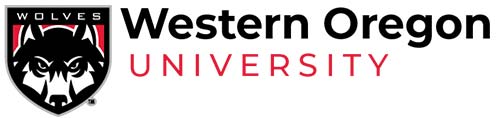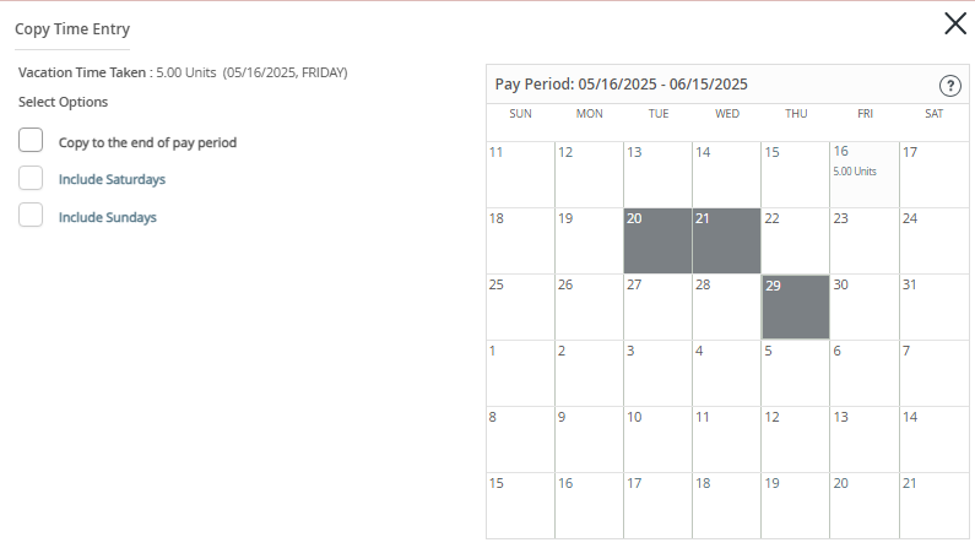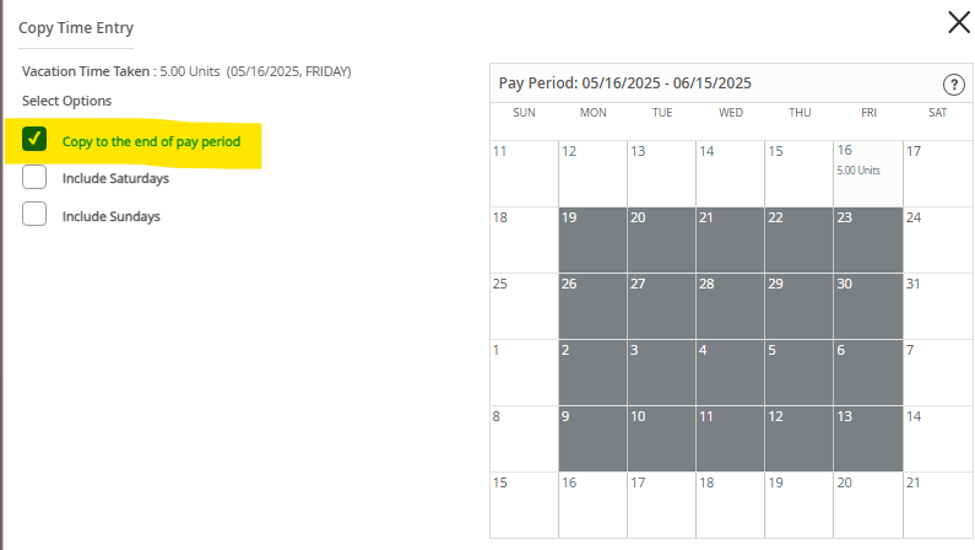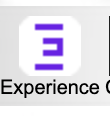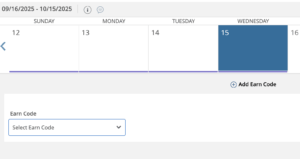Web Time Entry
Web Time Entry is an online leave and time reporting platform. This platform replaces hard-copy leave reports and timesheets with an online submission and approval process.
Skip to Section Navigation
You may access Self-Service using the link below. Please log in to your portal prior to using the link below.
Updates!
We’re excited to announce that we’ll soon complete the transition from paper timecards to the Web Time Entry system across the entire WOU community. There are 7 different groups at WOU impacted by this system implementation. Below are the specifics that apply to your group.
- Classified Hourly and their Supervisors (CD CE)
- Unclassified Staff and their Supervisors (UF,UE,UB,UD,UG,UH)
- Graduate Students and their Supervisors (XB)
- Faculty & Deans (UA UC)
- Classified Salaried Staff and their Supervisors (CA CC CB)
- Students and their Supervisors (XA)
- Hourly and Temporary (UW TS)
Employees
- How to Submit a Timesheet Written Instructions | Video
- How to Submit Exception Time (Leave Reports) Written Instructions | Video
- How to Report Protected Leave | Written Instructions
- FAQ
Supervisors
- How to Approve Time Written Instructions | Video
- FAQ
- How to Assign a Proxy
Empleados
- Cómo Presentar una Hoja de Horas Instrucciones Escritas | Video
- Cómo Presentar Tiempo de Excepción (Informe de Permisos) Instrucciones Escritas | Video
- Cómo Informar de Permisos Protegidos | Instrucciones Escritas
- Preguntas Frecuentes
Supervisores
- Cómo Aprobar una Hoja de Tiempo Instrucciones Escritas | Video
- Preguntas Frecuentes
- Cómo Asignar un Delegado
The following are actions & shortcuts that can be taken within Web Time Entry.
Add Earn Code
You can apply multiple earn codes to each day. Click “Add Earn Code” to add as many earn codes as needed.![]()
Please note that you can only add an earn code once per day. For example, to record time worked from 08:00 AM – 05:00 PM with a lunch break from 12:00 PM – 1:00 PM, there should be two sections of time recorded on the one Regular Earnings earn code. Utilize the “Add More Time” button to add the second section (see below):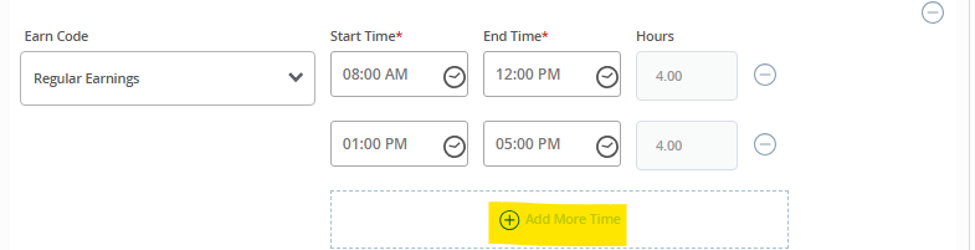
Delete
After you click “Save”, you can utilize the (-) button to delete earn codes.

Edit
After you click “Save”, you can click the pencil icon edit earn codes.
Copy
After you click “Save”, you can click the copy button to copy that specific earn code and time/hours entered to other days in the reporting period.
-
- To copy the earn code to certain days, click on those days on the calendar to highlight them. Then click “save”. The chosen earn code will now appear on the selected days with the same time/hours.

- To copy the earn code to the end of the reporting period, click ” Copy to the end of the pay period”. The calendar will automatically highlight all days remaining in the pay period. Please note that the system assumes a Monday-Friday work week, so be sure to add/remove days as needed: to fit your work schedule. Then click “save”. The chosen earn code will now appear on the selected days with the same time/hours

- To copy the earn code to certain days, click on those days on the calendar to highlight them. Then click “save”. The chosen earn code will now appear on the selected days with the same time/hours.
Account Distribution
To view the FOAPAL (accounting information) that your pay will be charged to, click “Account Distribution”.

Manually Type in Time
Time can be entered by utilizing the scrolling fields or it can be entered manually. If you enter time manually, it must be entered in a hh:mm AM/PM format. For example, 1:00PM should be entered as “01:00 PM”.
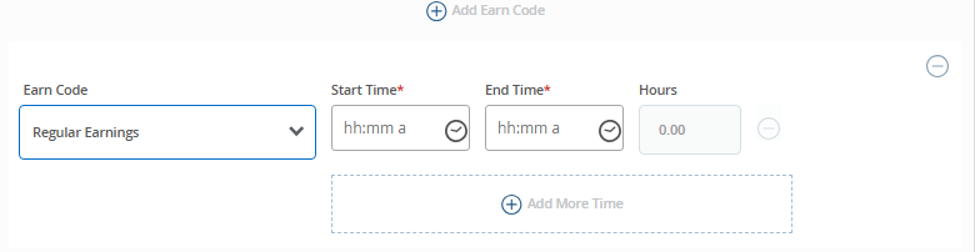
Preview
To view a summary of all time entered on your timesheet, press the “Preview” button in the bottom right corner.
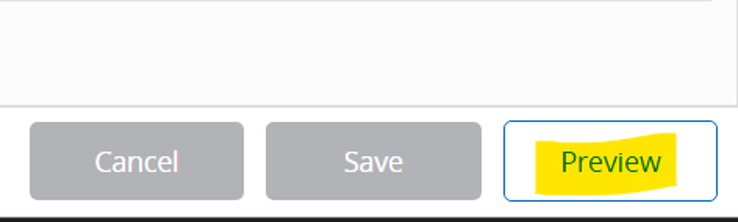
Submit
To submit your timesheet, press “Preview”. Once you have reviewed your timesheet, press “Submit” to submit your timesheet to your supervisor for approval.

Recall
Supervisor – After a supervisor has approved a timesheet, it is locked and the approved information will be loaded into payroll. A supervisor can “recall” a timesheet after approval by clicking the recall button. Once recalled, the supervisor can return the timesheet to the employee for corrections.

Employee – After a timesheet has been submitted, it is locked from edits. However, if your supervisor has not yet approved your timesheet, you can click “Recall” , make the necessary edits, and “Submit”. Note that once your supervisor has approved the time, it is locked.
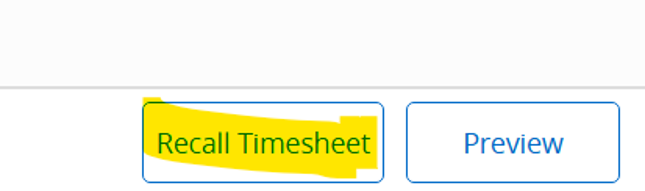
Return Timesheet for Correction
A supervisor can return a timesheet to an employee for correction. To return a timesheet to an employee, click “Return for Correction”.
![]()
Faculty Leave Taken
Faculty are now required to submit a Leave Taken Report through Web Time Entry.
Example: You will be entering any sick leave taken between 9/16 – 10/15/2025 or if you didn’t take any sick leave within that window please indicate in the comments section “No Leave Taken – Pay Period 9/16 – 10/15/2025”. Then submit to your supervisor for approval.
Start in WOU Portal. Click on the cute little experience button toward the upper right quadrant:
Within Experience, open the Employee Menu. If you haven’t played around with Experience before, then click on “View All Cards” in the upper right and you’ll see the Employee Menu card. Open your Employee Dashboard:
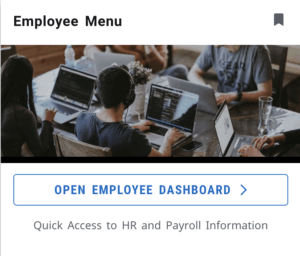
On the right side of your dashboard you will see a blue button that says “Enter Time.” Click that.
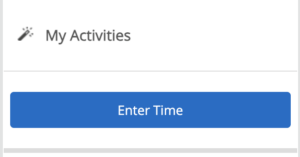
A calendar will pop up. Click ANY day before and up to October 15th. That will generate the following image:

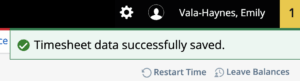
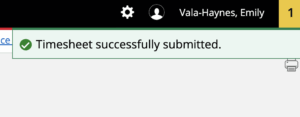
Reporting Period
16th-15th
Example: Time worked and leave taken between 05/16 – 06/15 will be reported on the paystub on the Last Business Day of June.
Pay Day
Last Business Day of the Month
Time Entry Period (Open/Close)
16th – 16th
Example: Time worked and leave taken between 05/16 – 06/15 is reported via Web Time Entry between 05/16 – 06/16.
Approval Period
17th -18th
Example: Approvers must approve time worked and leave taken from 05/16 – 06/15 by 06/18.
Time Entry on Incorrect Month
When you click “Enter Time” in Self-Service, it will open up to the current month. For example, if I click “Enter Time” on February 5th to enter time for January, it will open up the month of February to enter time on. Be sure to navigate to the applicable month to enter time. If you enter/submit time on the incorrect month, please ask your supervisor to “Return” that time. Then complete the correct month’s time entry and submit.
Erroneous Time Entry
If you accidentally submit incorrect time for approval to your supervisor, ask for your supervisor to “Return” the time back to you for correction. If your supervisor has already approved the time, please reach out to Human Resources.
Shared Workstations
If multiple employees are utilizing the same computer to record Web Time Entry, have users utilize a private browser when logging in. This will prevent the search engine from utilizing cached information from another user.
Employee Class: All
Leave Balance Information in Self-Service
Leave Balance Information displayed on the Employee Dashboard are updated online after payroll processing is completed. This typically occurs between the 25th and 27th of each month, but will vary. Your Leave Balance Information reflects the leave accrued and used as reported through Web Time Entry during the last reporting period (16th-15th).
| E-Class | E-Class Description | Web Time Entry Status |
|---|---|---|
| CA | SEIU NonExSal .50FTE+ | Active |
| CB | SEIU ExSal < .50FTE | Active |
| CC | SEIU ExSal .50FTE+ | Active |
| CD | SEIU NonExHrly .50FTE+ | Active |
| CE | SEIU NonExHrly < .50FTE | Active |
| TS | Temporary Support Staff | Active |
| UA | Facl, ExSal 9-11 Mo. .50FTE+ | Active |
| UB | Facl, ExSal 12 Mo. .50FTE+ | Active |
| UC | Facl, ExSal 9-11 Mo. < .50FTE | Active |
| UD | Facl, ExSal 12 Mo. < .50FTE | Active |
| UE | Uncl, ExSal 9-11 Mo. .50FTE+ | Active |
| UF | Uncl, ExSal 12 Mo. .50FTE+ | Active |
| UG | Uncl, ExSal 9-11 Mo. < .50FTE | Active |
| UH | Uncl, ExSal 12 Mo. < .50FTE | Active |
| US | Uncl, NonExHrly 9-11Mo..50FTE+ | Active |
| UU | Uncl, NonExHrly 12Mo..50FTE+ | Active |
| UZ | Uncl, NonExHrly9-11Mo.<.50FTE | Active |
| UW | Uncl, NonEx Hrly 12 Mo.<50FTE | Active |
| XA | Student | Active |
| XB | Graduate Student | Active |
Definitions
The following status will appear in the top-left corner of your timesheet.
- Not Started – Timesheet is not started.
- In Progress (purple) – Employee is entering time on timesheet.
- Pending (blue) – Employee has submitted their timesheet for approval by supervisor.
- Returned (red) – Supervisor has returned timesheet to employee for correction.
- Approved (green) – Supervisor has approved timesheet.
- Completed (green) – Timesheet has been loaded into payroll.
- Error (red) – Timesheet has an error. See error message at the top of the screen for more information.
Employees
- Record accurate days and hours on your timesheet. All earn codes applied to your timesheet are to be applicable to your employment in accordance with University Policy and/or the applicable Collective Bargaining Agreement.
- Review your timesheet for accuracy prior to submission.
- Timely submit timesheet in accordance to the submission deadline for your Employee Class.
Supervisors / Approvers
- Verify timely submission of all your employees’ timesheets.
- Review all submitted timesheets in detail. It is the responsibility of the approver to ensure all earn codes applied to your employees’ timesheet are applicable to their employment in accordance with University Policy and/or the applicable Collective Bargaining Agreement
- Review submissions quickly, allowing time for corrections prior to the approval deadline.
- If you are unavailable to approve timesheets for a time period, designate a proxy to perform your responsibility. Reach out to Human Resources timely to set-up the proxy functionality.
The following are earn codes that are available by Employee Class. Please note that not all employees are eligible for each earn code in the Employee Class. Please refer to University Policy and/or the applicable Collective Bargaining Agreement to determine the earn codes that you are eligible to use.
| Employee Class | Earning Code | Earning Code, Long Description | Hours or Units |
|---|---|---|---|
|
CA
|
RTR | Regular Pay, Time Reporting | Hours |
| LTH | Holiday Leave Taken | Units | |
| LTS | Sick Leave Taken | Units | |
| LTV | Vacation Time Taken | Units | |
| LTX | Special Day Leave Taken | Units | |
| LTP | Personal Leave Taken | Units | |
| LTF | Comp Time Taken, Non-exempt | Units | |
| LTW | Weather Leave Taken | Hours | |
| LTB | Bereavement Leave Taken | Units | |
| LTU | Jury Duty Leave Taken | Units | |
| LTR | Pre retirement Leave Taken | Units | |
| LTM | Military Training Leave Taken | Units | |
| LGT | Gift Day Leave Taken | Hours | |
| LWE | Leave w/ Pay,Emergency Closure | Units | |
| OTM | Overtime Worked – Extra Pay | Hours | |
| LEF | Overtime Worked – Accrue Comp. | Hours | |
| DSH | Shift Differential | Hours | |
| PCB | Call Back Pay | Hours | |
| PSB | On-Call Pay | Hours | |
| PSU | Show-Up Compensation | Hours | |
| DHW | High Work Differential | Hours | |
| DHM | Hzrd Mat Diff $1.75 CBA 20.2.E | Hours | |
| DMM | Hzrd Mat Diff $2.25 CBA 20.2.E | Hours | |
| DB2 | Biligual Out of Class | Hours | |
| DCO | Differential, Confined Space | Hours | |
| DSN | Nurses Shift Differential | Hours | |
| DSS | Diff Sexual Aslt $3 CBA 20.2.G | Hours | |
| DSA | Diff SexualAslt $1.5 CBA20.2.G | Hours | |
| LFS | Sick Leave (FMLA/OFLA/ORFML) | Units | |
| LFV | Vacation (FMLA/OFLA/ORFML) | Units | |
| LFX | Special Day (FMLA/OFLA/ORFML) | Units | |
| LFB | Bereavement (OFLA) | Units | |
| LFF | Comp Time (FMLA/OFLA/ORFML) | Units | |
| LFP | PersonalLeave(FMLA/OFLA/ORFML) | Units | |
| HTM | Holiday Overtime – Extra Pay | Hours | |
| HEF | Holiday Overtime – Accrue Comp | Hours | |
| DOC | Leave without Pay | Hours | |
| DOF | Leave w/o Pay(FMLA/OFLA/ORFML) | Hours | |
|
CB
|
LTH | Holiday Leave Taken | Units |
| LTS | Sick Leave Taken | Units | |
| LTV | Vacation Time Taken | Units | |
| LTX | Special Day Leave Taken | Units | |
| LTP | Personal Leave Taken | Units | |
| LTE | Exchange Time Taken | Units | |
| LTW | Weather Leave Taken | Hours | |
| LTB | Bereavement Leave Taken | Units | |
| LTU | Jury Duty Leave Taken | Units | |
| LTR | Pre retirement Leave Taken | Units | |
| LTM | Military Training Leave Taken | Units | |
| LGT | Gift Day Leave Taken | Hours | |
| LWE | Leave w/ Pay,Emergency Closure | Units | |
| LEE | Overtime Worked – Accrue Exchg | Hours | |
| DSH | Shift Differential | Hours | |
| PCB | Call Back Pay | Hours | |
| PSB | On-Call Pay | Hours | |
| PSU | Show-Up Compensation | Hours | |
| DHW | High Work Differential | Hours | |
| DHM | Hzrd Mat Diff $1.75 CBA 20.2.E | Hours | |
| DMM | Hzrd Mat Diff $2.25 CBA 20.2.E | Hours | |
| DB2 | Biligual Out of Class | Hours | |
| DCO | Differential, Confined Space | Hours | |
| DSN | Nurses Shift Differential | Hours | |
| DSS | Diff Sexual Aslt $3 CBA 20.2.G | Hours | |
| DSA | Diff SexualAslt $1.5 CBA20.2.G | Hours | |
| LFS | Sick Leave (FMLA/OFLA/ORFML) | Units | |
| LFV | Vacation (FMLA/OFLA/ORFML) | Units | |
| LFX | Special Day (FMLA/OFLA/ORFML) | Units | |
| LFB | Bereavement (OFLA) | Units | |
| LFE | ExchangeTime (FMLA/OFLA/ORFML) | Units | |
| LFP | PersonalLeave(FMLA/OFLA/ORFML) | Units | |
| HEE | Holiday Overtime – Accrue Exch | Hours | |
| DOC | Leave without Pay | Hours | |
| DOF | Leave w/o Pay(FMLA/OFLA/ORFML) | Hours | |
|
CC
|
LTH | Holiday Leave Taken | Units |
| LTS | Sick Leave Taken | Units | |
| LTV | Vacation Time Taken | Units | |
| LTX | Special Day Leave Taken | Units | |
| LTP | Personal Leave Taken | Units | |
| LTE | Exchange Time Taken | Units | |
| LTW | Weather Leave Taken | Hours | |
| LTB | Bereavement Leave Taken | Units | |
| LTU | Jury Duty Leave Taken | Units | |
| LTR | Pre retirement Leave Taken | Units | |
| LTM | Military Training Leave Taken | Units | |
| LGT | Gift Day Leave Taken | Hours | |
| LWE | Leave w/ Pay,Emergency Closure | Units | |
| LEE | Overtime Worked – Accrue Exchg | Hours | |
| DSH | Shift Differential | Hours | |
| PCB | Call Back Pay | Hours | |
| PSB | On-Call Pay | Hours | |
| PSU | Show-Up Compensation | Hours | |
| DHW | High Work Differential | Hours | |
| DHM | Hzrd Mat Diff $1.75 CBA 20.2.E | Hours | |
| DMM | Hzrd Mat Diff $2.25 CBA 20.2.E | Hours | |
| DB2 | Biligual Out of Class | Hours | |
| DCO | Differential, Confined Space | Hours | |
| DSN | Nurses Shift Differential | Hours | |
| DSS | Diff Sexual Aslt $3 CBA 20.2.G | Hours | |
| DSA | Diff SexualAslt $1.5 CBA20.2.G | Hours | |
| LFS | Sick Leave (FMLA/OFLA/ORFML) | Units | |
| LFV | Vacation (FMLA/OFLA/ORFML) | Units | |
| LFX | Special Day (FMLA/OFLA/ORFML) | Units | |
| LFB | Bereavement (OFLA) | Units | |
| LFE | ExchangeTime (FMLA/OFLA/ORFML) | Units | |
| LFP | PersonalLeave(FMLA/OFLA/ORFML) | Units | |
| HEE | Holiday Overtime – Accrue Exch | Hours | |
| DOC | Leave without Pay | Hours | |
| DOF | Leave w/o Pay(FMLA/OFLA/ORFML) | Hours | |
|
CD
|
REG | Regular Earnings | Hours |
| LHH | Holiday Leave Taken | Units | |
| LHS | Sick Leave Taken | Units | |
| LHV | Vacation Time Taken | Units | |
| LHX | Special Day Leave Taken | Units | |
| LHP | Personal Leave Taken | Units | |
| LHF | Comp Time Taken, Non-exempt | Units | |
| LWH | Weather Leave Taken, Hourly | Units | |
| LHB | Bereavement Leave Taken | Units | |
| LHU | Jury Duty Leave Taken | Units | |
| LHR | Pre retirement Leave Taken | Units | |
| LHM | Military Training Leave Taken | Units | |
| LGH | Gift Day Taken, Hourly | Units | |
| LHW | Leave w/ Pay,Emergency Closure | Units | |
| OTM | Overtime Worked – Extra Pay | Hours | |
| LEF | Overtime Worked – Accrue Comp. | Hours | |
| DSH | Shift Differential | Hours | |
| PCB | Call Back Pay | Hours | |
| PSB | On-Call Pay | Hours | |
| PSU | Show-Up Compensation | Hours | |
| DHW | High Work Differential | Hours | |
| DHM | Hzrd Mat Diff $1.75 CBA 20.2.E | Hours | |
| DMM | Hzrd Mat Diff $2.25 CBA 20.2.E | Hours | |
| DB2 | Biligual Out of Class | Hours | |
| DCO | Differential, Confined Space | Hours | |
| DSN | Nurses Shift Differential | Hours | |
| DSS | Diff Sexual Aslt $3 CBA 20.2.G | Hours | |
| DSA | Diff SexualAslt $1.5 CBA20.2.G | Hours | |
| LMS | Sick Leave (FMLA/OFLA/ORFML) | Units | |
| LMV | Vacation (FMLA/OFLA/ORFML) | Units | |
| LMX | Special Day (FMLA/OFLA/ORFML) | Units | |
| LMB | Bereavement (OFLA) | Units | |
| LMF | Comp Time (FMLA/OFLA/ORFML) | Units | |
| LMP | PersonalLeave(FMLA/OFLA/ORFML) | Units | |
| HTM | Holiday Overtime – Extra Pay | Hours | |
| HEF | Holiday Overtime – Accrue Comp | Hours | |
|
CE
|
REG | Regular Earnings | Hours |
| LHH | Holiday Leave Taken | Units | |
| LHS | Sick Leave Taken | Units | |
| LHV | Vacation Time Taken | Units | |
| LHX | Special Day Leave Taken | Units | |
| LHP | Personal Leave Taken | Units | |
| LHF | Comp Time Taken, Non-exempt | Units | |
| LWH | Weather Leave Taken, Hourly | Units | |
| LHB | Bereavement Leave Taken | Units | |
| LHU | Jury Duty Leave Taken | Units | |
| LHR | Pre retirement Leave Taken | Units | |
| LHM | Military Training Leave Taken | Units | |
| LGH | Gift Day Taken, Hourly | Units | |
| LHW | Leave w/ Pay,Emergency Closure | Units | |
| OTM | Overtime Worked – Extra Pay | Hours | |
| LEF | Overtime Worked – Accrue Comp. | Hours | |
| DSH | Shift Differential | Hours | |
| PCB | Call Back Pay | Hours | |
| PSB | On-Call Pay | Hours | |
| PSU | Show-Up Compensation | Hours | |
| DHW | High Work Differential | Hours | |
| DHM | Hzrd Mat Diff $1.75 CBA 20.2.E | Hours | |
| DMM | Hzrd Mat Diff $2.25 CBA 20.2.E | Hours | |
| DB2 | Biligual Out of Class | Hours | |
| DCO | Differential, Confined Space | Hours | |
| DSN | Nurses Shift Differential | Hours | |
| DSS | Diff Sexual Aslt $3 CBA 20.2.G | Hours | |
| DSA | Diff SexualAslt $1.5 CBA20.2.G | Hours | |
| LMS | Sick Leave (FMLA/OFLA/ORFML) | Units | |
| LMV | Vacation (FMLA/OFLA/ORFML) | Units | |
| LMX | Special Day (FMLA/OFLA/ORFML) | Units | |
| LMB | Bereavement (OFLA) | Units | |
| LMF | Comp Time (FMLA/OFLA/ORFML) | Units | |
| LMP | PersonalLeave(FMLA/OFLA/ORFML) | Units | |
| HTM | Holiday Overtime – Extra Pay | Hours | |
| HEF | Holiday Overtime – Accrue Comp | Hours | |
|
TS
|
OCH | Other Class/Temp Pay, Hours | Hours |
| LHS | Sick Leave Taken | Units | |
| OTM | Overtime Worked – Extra Pay | Hours | |
| DSH | Shift Differential | Hours | |
| DSN | Nurses Shift Differential | Hours | |
| DHW | High Work Differential | Hours | |
| DB2 | Biligual Out of Class | Hours | |
| HTM | Holiday Overtime – Extra Pay | Hours | |
|
UA
|
LTS | Sick Leave Taken | Units |
| DOC | Leave without Pay | Hours | |
| LFS | Sick Leave (FMLA/OFLA/ORFML) | Units | |
| LFB | Bereavement (OFLA) | Units | |
| DOF | Leave w/o Pay(FMLA/OFLA/ORFML) | Hours | |
|
UB
|
LTH | Holiday Leave Taken | Units |
| LTS | Sick Leave Taken | Units | |
| LTV | Vacation Time Taken | Units | |
| LTX | Special Day Leave Taken | Units | |
| LTB | Bereavement Leave Taken | Units | |
| DOC | Leave without Pay | Hours | |
| LFS | Sick Leave (FMLA/OFLA/ORFML) | Units | |
| LFV | Vacation (FMLA/OFLA/ORFML) | Units | |
| LFX | Special Day (FMLA/OFLA/ORFML) | Units | |
| LFB | Bereavement (OFLA) | Units | |
| DOF | Leave w/o Pay(FMLA/OFLA/ORFML) | Hours | |
| LTU | Jury Duty Leave Taken | Units | |
| LTM | Military Training Leave Taken | Units | |
| LTW | Weather Leave Taken | Hours | |
| LGT | Gift Day Leave Taken | Hours | |
|
UC
|
LTS | Sick Leave Taken | Units |
| DOC | Leave without Pay | Hours | |
| LFS | Sick Leave (FMLA/OFLA/ORFML) | Units | |
| LFB | Bereavement (OFLA) | Units | |
| DOF | Leave w/o Pay(FMLA/OFLA/ORFML) | Hours | |
|
UD
|
LTH | Holiday Leave Taken | Units |
| LTS | Sick Leave Taken | Units | |
| LTX | Special Day Leave Taken | Units | |
| LTB | Bereavement Leave Taken | Units | |
| DOC | Leave without Pay | Hours | |
| LFS | Sick Leave (FMLA/OFLA/ORFML) | Units | |
| LFX | Special Day (FMLA/OFLA/ORFML) | Units | |
| LFB | Bereavement (OFLA) | Units | |
| DOF | Leave w/o Pay(FMLA/OFLA/ORFML) | Hours | |
| LTU | Jury Duty Leave Taken | Units | |
| LTM | Military Training Leave Taken | Units | |
| LTW | Weather Leave Taken | Hours | |
| LGT | Gift Day Leave Taken | Hours | |
|
UE
|
LTH | Holiday Leave Taken | Units |
| LTS | Sick Leave Taken | Units | |
| LTX | Special Day Leave Taken | Units | |
| LTB | Bereavement Leave Taken | Units | |
| DOC | Leave without Pay | Hours | |
| LFS | Sick Leave (FMLA/OFLA/ORFML) | Units | |
| LFX | Special Day (FMLA/OFLA/ORFML) | Units | |
| LFB | Bereavement (OFLA) | Units | |
| DOF | Leave w/o Pay(FMLA/OFLA/ORFML) | Hours | |
| LTU | Jury Duty Leave Taken | Units | |
| LTM | Military Training Leave Taken | Units | |
| LTW | Weather Leave Taken | Hours | |
| LWE | Leave w/ Pay,Emergency Closure | Units | |
| LGT | Gift Day Leave Taken | Hours | |
|
UF
|
LTH | Holiday Leave Taken | Units |
| LTS | Sick Leave Taken | Units | |
| LTV | Vacation Time Taken | Units | |
| LTX | Special Day Leave Taken | Units | |
| LTB | Bereavement Leave Taken | Units | |
| DOC | Leave without Pay | Hours | |
| LFS | Sick Leave (FMLA/OFLA/ORFML) | Units | |
| LFV | Vacation (FMLA/OFLA/ORFML) | Units | |
| LFX | Special Day (FMLA/OFLA/ORFML) | Units | |
| LFB | Bereavement (OFLA) | Units | |
| DOF | Leave w/o Pay(FMLA/OFLA/ORFML) | Hours | |
| LTU | Jury Duty Leave Taken | Units | |
| LTM | Military Training Leave Taken | Units | |
| LTW | Weather Leave Taken | Hours | |
| LWE | Leave w/ Pay,Emergency Closure | Units | |
| LGT | Gift Day Leave Taken | Hours | |
|
UG
|
LTH | Holiday Leave Taken | Units |
| LTS | Sick Leave Taken | Units | |
| LTX | Special Day Leave Taken | Units | |
| LTB | Bereavement Leave Taken | Units | |
| DOC | Leave without Pay | Hours | |
| LFS | Sick Leave (FMLA/OFLA/ORFML) | Units | |
| LFX | Special Day (FMLA/OFLA/ORFML) | Units | |
| LFB | Bereavement (OFLA) | Units | |
| DOF | Leave w/o Pay(FMLA/OFLA/ORFML) | Hours | |
| LTU | Jury Duty Leave Taken | Units | |
| LTM | Military Training Leave Taken | Units | |
| LTW | Weather Leave Taken | Hours | |
| LWE | Leave w/ Pay,Emergency Closure | Units | |
| LGT | Gift Day Leave Taken | Hours | |
|
UH
|
LTH | Holiday Leave Taken | Units |
| LTS | Sick Leave Taken | Units | |
| LTV | Vacation Time Taken | Units | |
| LTX | Special Day Leave Taken | Units | |
| LTB | Bereavement Leave Taken | Units | |
| DOC | Leave without Pay | Hours | |
| LFS | Sick Leave (FMLA/OFLA/ORFML) | Units | |
| LFV | Vacation (FMLA/OFLA/ORFML) | Units | |
| LFX | Special Day (FMLA/OFLA/ORFML) | Units | |
| LFB | Bereavement (OFLA) | Units | |
| DOF | Leave w/o Pay(FMLA/OFLA/ORFML) | Hours | |
| LTU | Jury Duty Leave Taken | Units | |
| LTM | Military Training Leave Taken | Units | |
| LTW | Weather Leave Taken | Hours | |
| LWE | Leave w/ Pay,Emergency Closure | Units | |
| LGT | Gift Day Leave Taken | Hours | |
|
US
|
SAL | Salary, Unclassified | Hours |
| LHH | Holiday Leave Taken | Units | |
| LHS | Sick Leave Taken | Units | |
| LHX | Special Day Leave Taken | Units | |
| LHB | Bereavement Leave Taken | Units | |
| LMS | Sick Leave (FMLA/OFLA/ORFML) | Units | |
| LMX | Special Day (FMLA/OFLA/ORFML) | Units | |
| LMB | Bereavement (OFLA) | Units | |
| LHU | Jury Duty Leave Taken | Units | |
| LHM | Military Training Leave Taken | Units | |
| LWH | Weather Leave Taken, Hourly | Units | |
| LHW | Leave w/ Pay,Emergency Closure | Units | |
| LGH | Gift Day Taken, Hourly | Units | |
|
UU
|
SAL | Salary, Unclassified | Hours |
| LHH | Holiday Leave Taken | Units | |
| LHS | Sick Leave Taken | Units | |
| LHV | Vacation Time Taken | Units | |
| LHX | Special Day Leave Taken | Units | |
| LHB | Bereavement Leave Taken | Units | |
| LMS | Sick Leave (FMLA/OFLA/ORFML) | Units | |
| LMV | Vacation (FMLA/OFLA/ORFML) | Units | |
| LMX | Special Day (FMLA/OFLA/ORFML) | Units | |
| LMB | Bereavement (OFLA) | Units | |
| LHU | Jury Duty Leave Taken | Units | |
| LHM | Military Training Leave Taken | Units | |
| LWH | Weather Leave Taken, Hourly | Units | |
| LHW | Leave w/ Pay,Emergency Closure | Units | |
| LGH | Gift Day Taken, Hourly | Units | |
| OTM | Overtime Worked – Extra Pay | Hours | |
|
UW
|
OAW | Other Academic Pay | Hours |
| LHS | Sick Leave Taken | Units | |
| OTM | Overtime Worked – Extra Pay | Hours | |
|
UZ
|
OAW | Other Academic Pay | Hours |
| LHS | Sick Leave Taken | Units | |
| OTM | Overtime Worked – Extra Pay | Hours | |
|
XA
|
RSW | Regular Student Pay | Hours |
| RWW | Work-Study Pay | Hours | |
| LHS | Sick Leave Taken | Units | |
| OTM | Overtime Worked – Extra Pay | Hours | |
| XB | LTS | Sick Leave Taken | Units |
Web Time Entry utilizes a few key terms which are defined below
- Timesheet – A timesheet refers to the Web Time Entry reporting function. A “timesheet” is utilized by all employee classes, whether that employee only reports exception time (commonly referred to as a “leave report”) or the employee reports all time worked.
- Earn Code – An earn code refers to the specific code that will be recorded in payroll. An earn code can be utilized to report leave without pay, differentials, accrued leave taken, medical leave taken, hours worked, and more.
- Units vs. Hours – Each earn code is set-up to report in “units” or “hours”. “Units” refers to a number of hours. For example, entering 3 hours of sick leave in Web Time Entry is the equivalent to entering 3 units of sick leave. “Hours” refers to a specific time start/end for an earn code that Web Time Entry then utilizes to calculate hours. For example, working from 08:00 AM to 12:00PM translates to 4 hours of work. In general, units are utilized to report leave taken, while hours are utilized to report differentials, overtime, and hours worked.
Questions, Concerns & General Feedback
Please submit any questions, concerns, or general feedback to payroll via use of this form. You may also reach out to Payroll at payroll@wou.edu directly.