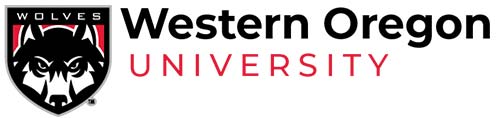Banner Cloud FAQ
As of February 3, 2018, Banner is now hosted by Ellucian Cloud, which provides multiple data centers and scalable, load-balanced servers. The systems themselves have not changed; only the login process and browser requirements may be different.
How do I log into Wolf Web?
Wolf Web login process is almost completely the same as it was before; however, since the location has changed, bookmarks or direct links to the old system will no longer work. We recommend using the WOU Portal instead.
- From any common web browser, log in to the WOU Portal.
- Click on the green “Wolf Web” icon in the Single Sign-on bar:

- You will briefly see a single-signon redirection page, and then Wolf Web will load as it did before.
How do I log into Banner INB from campus?
- From a compatible web browser, log in to the WOU Portal.
- Click on the purple “Banner” icon in the Single Sign-on bar:

- You will briefly see a single-signon redirection page, and then INB will load without requiring you to enter a password.
How do I log in to Banner INB from off campus?
As of February 5th, 2018 all connections to Banner INB must originate from WOU’s network. The best tool to connect to WOU’s network from off-campus is WOU VDI; please see this tutorial (PDF) for instructions.
After connecting to WOU VDI, you will see a Windows desktop just as though you were sitting at a computer on campus. From that desktop, follow the instructions to connect to Banner INB from campus.
- Log in to the WOU Portal using a compatible web browser (VDI offers both of them; we recommend Firefox but Internet Explorer should still work.)
- Click on the purple “Banner” icon in the Single Sign-on bar:

- You will briefly see a single-signon redirection page, and then INB will load without requiring you to enter a password.
- If you are using Internet Explorer, you may get an error the first time you try opening INB; go back to the Portal and try once again. Call the UCS service desk at 88925 if the second try doesn’t work.
Note that Wolf Web will still work normally from on or off campus. VDI is only required to run Banner INB.
What if I see a security error trying to log into Banner INB?
Some people are reporting a Java popup message that blocks Banner INB as it starts loading. This seems to be related to the version of Java installed on your computer. If you see something like this when trying to log into Banner INB, updating your Java installation to the latest version should fix this. Here are some basic instructions from WikiHow.
If you don’t feel comfortable updating Java, or if it didn’t solve the problem, please call the UCS service desk at 88925. Banner problems get top priority right now.
Please don’t forget to check that you are using a compatible browser if you need to run INB.
What web browsers are compatible with Banner INB?
- Internet Explorer (Windows.)
- Firefox Extended Support Release (Windows, Mac, Linux.) Firefox ESR is a special variant of Firefox that is updated less often (except for security patches) so it works better for applications like Banner that are slow to change.
Note that Wolf Web will still work in any browser it worked with before.
How can I tell if I’m using Firefox ESR in Windows?
- Launch Firefox.
- Click on the “hamburger” menu in the top-right of the Firefox window:
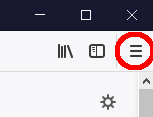
- Click on the question mark (help) button.
- This button looks different in various versions of Firefox. It should be near the bottom of the menu.
- Click on “About Firefox”.
- If you see the title “Firefox ESR” then Banner INB will work. Otherwise, continue to the instructions for installing Firefox ESR in Windows.
How do I install Firefox ESR in Windows?
- If Firefox is already installed and open, quit Firefox.
- Download Firefox ESR for Windows
- Launch the downloaded file.
- Confirm that the “Standard” installation is selected and click the “Next” button.
- Click the “Install” button.
- Click the “Finish” button.
If you would rather not do this, you could use WOU VDI instead. To do that, follow the instructions for connecting to Banner from off campus, even if you are on campus. The Firefox icon on the WOU VDI desktop opens Firefox ESR.
How can I tell if I’m using Firefox ESR in Mac OSX?
- Launch Firefox.
- Click on the “Firefox” application menu:

- Click on “About Firefox”.
- If you see the title “Firefox ESR” then Banner INB will work. Otherwise, continue to the instructions for installing Firefox ESR in Mac OSX.
How do I install Firefox ESR in Mac OSX?
- If Firefox is already installed and open, quit Firefox.
Download Firefox ESR For OSX - Launch the downloaded file.
- Drag the Firefox app to your applications folder.
- If you have already installed Firefox, you will be prompted to “Keep Both” versions, “Stop” the installation, or “Replace” the old version. We recommend replacing the existing version to avoid confusion.
How do I approve transactions in Banner?
Transaction approval may be done by using WolfWeb whether you are on or off campus.
Users who approve transactions via Banner INB would access Banner using the WOU Portal.
How do I log in to Banner INB if I have multiple Banner IDs?
Note: if you aren’t sure whether this applies to you, then it doesn’t. Only a few people have multiple Banner INB logins, for special purposes.
The portal icon will log you in to the Banner ID that is the same as your Portal login name. A few people have additional logins for Banner INB; if you are one of those people, you will have a new channel in the Portal called “Banner INB – Manual Login:” which will take you to a login page. That page will only work for alternate IDs, not your main login.
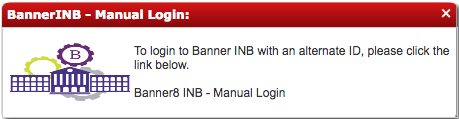
Why doesn’t Banner ask me for my password?
One of the benefits of using Ellucian Cloud is a single-signon (SSO) system for Banner. As long as you are logged in to the WOU Portal, you should not need to enter a separate password for Banner, even if your Banner password was different from your Portal password. The only time you should have to enter a Banner password is if you have an alternate login name for special purposes in Banner INB; see the previous question if this applies to you.
Does this mean I no longer have to change my password periodically?
That’s correct. Federal security standards no longer recommend periodic password changes, since they increase the probability of people writing down passwords. We are moving into compliance with those standards; as part of that, periodic changes are no longer required for Banner users. For more information, see this blog post from Bill, or the official standards document; note that when the official standard says “memorized secret” it means “password”.